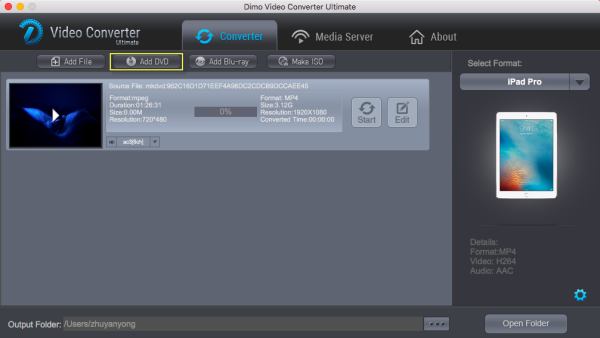Plex is a media server application that enables us to share music, movie on TV, PS3, Xbox360, Android, iOS, and other DLNA-certified devices locally via home network connection, or remotely. But, Files such as VOB are not supported in Plex. If you want to play vob via Plex, you'll need to to do some thing in advance. In this article, you'll learn how to convert vob to Plex.
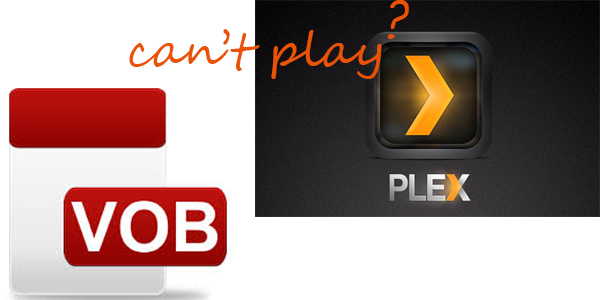
An easy and quick solution is to encode/re-encode the incompatible vob files to Plex compatible media video file formats (H.264 encoded MP4 file is highly recommended). Along with some help from a third-party program like Dimo Video Converter Ultimate, you can effortlessly achieve your goal smoothly.
With it, you can fast convert vob video to H.264 MP4 for Plex seamlessly. What's more, this video converter supports converting H.265, MP4, MKV, VOB, MOV, WTV, MPG, WMV, TiVo, AVI, etc to Plex supported file format. And with the built-in video editor, you can personalize and retouch your videos in clicks. For Mac guys, turn to Dimo Video Converter Ultimate for Mac.
Free Download Dimo Video Converter Ultimate (Win/Mac):
Other Download:
- Cnet Download: http://download.cnet.com/Dimo-Vi ... 140_4-77472903.html
- Soft32 Download: http://dimo-video-converter-ultimate.soft32.com/
- Top4download: http://www.top4download.com/dimo ... imate/nsyrihrb.html
- Softpedia Download: http://www.softpedia.com/get/Mul ... rter-Ultimate.shtml
- windows7download: http://www.windows7download.com/ ... imate/bpphgnww.html
How to convert vob to Plex for playing
Step 1. Add vob files
Drag and drop vob files to the app. Or you can click "Add File" button to locate the vob files you want to add. The app supports batch conversion, so you can add more than one file at a time. In addition to SD/HD/4K videos, Blu-ray/DVD disc, folder or ISO files are supported.

Step 2. Select output format
Click "Format" (located below where your files are displayed) and select the format you want from the drop-down list. To convert vob for Plex, just choose "MP4" from "Video" as the output format.

Step 3. Start vob to Plex Conversion
Finally, hit the "Start" button at the bottom of the main interface to start the conversion. It will automatically convert vob to Plex Media Server compatible video files
After the conversion, click "Open" to quickly find the converted vobies. Then, Plex will recognize, catalog, play and stream these vob files at ease.
Free Download or Purchase Dimo Video Converter Ultimate:
Need the lifetime version to work on 2-4 PCs so that your friends and family can instantly broaden their entertainment options? Please refer to the family license here.
Kindly Note:
The price of Dimo Video Converter Ultimate for Windows is divided into 1 Year Subscription, Lifetime/Family/Business License: $43.95/Year; $45.95/lifetime license; $95.95/family license(2-4 PCs); $189.95/business pack(5-8 PCs). Get your needed one at purchase page.
Related Software:
Lossless backup Blu-ray to MKV with all audio and subtitle tracks; Rip Blu-ray to multi-track MP4; ConvertBlu-ray to almost all popular video/audio formats and devices; Copy Blu-ray to ISO/M2TS; Share digitized Blu-ray wirelessly.
A professional DVD ripping and editing tool with strong ability to revobe DVD protection, transcode DVD to any video and audio format, and edit DVD to create personal vobie.
An all-around video converter software program that enables you to convert various video and audio files to formats that are supported by most multimedia devices.
A mixture of free HD/4K video player, music player, Blu-ray/DVD player, video recorder and gif maker.
Contact us or leave a message at Facebook if you have any issues.
Related Articles:
- Free Download Twitch VODs
- Free Download HD Gym Workout Videos
- How to Download and Convert NCAA softball game video
- Watch NBA Live Stream Finals & Playoffs Download
- Pirates of the Caribbean 5 Download Free in 720P/1080P HD
- Step-by-step guide for watching 3D movies on Pasonomi VR
- Best DVDFab Blu-ray Ripper for MacOS Sierra
- How to copy DVD to NAS(Synology D212j) for streaming
- How to Put DVD to Galaxy Tab S2 for watching
- Import iPhone 7 (4K) Video to Premiere Pro for editing